Google Docs is not just an ordinary word processing application that can handle sentences and paragraphs only. Users can also add images, create graphics, or add videos and add text boxes to highlight exciting quotes so that the document looks professional.
And EasyDroidTips in this article will show you step by step how to insert text box in Google Docs to make your work more professional.
# How to Insert Text Box in Google Docs
How do you insert a text box into a file you create in Google Doc? To find out how to follow the steps below.
Step 1
The first step required to add a text box to your Google Doc is to take advantage of the Drawing option. Open your Google document, click the Insert tab > then select Drawing.
Step 2
Then select the +New button; this will bring up the Drawing window and additional toolbars that you can use to add a textbox.

Step 3
Select the text box icon (the box with the letter T in it) on the toolbar, and the cursor will change to a plus sign (+) when you are hovering over the drawing area.
Step 4
Click on the drawing area, hold and slide; then, the textbox will be formed. You can then insert text into the box.
Step 5
When you're done, click Save and Close to end the process.
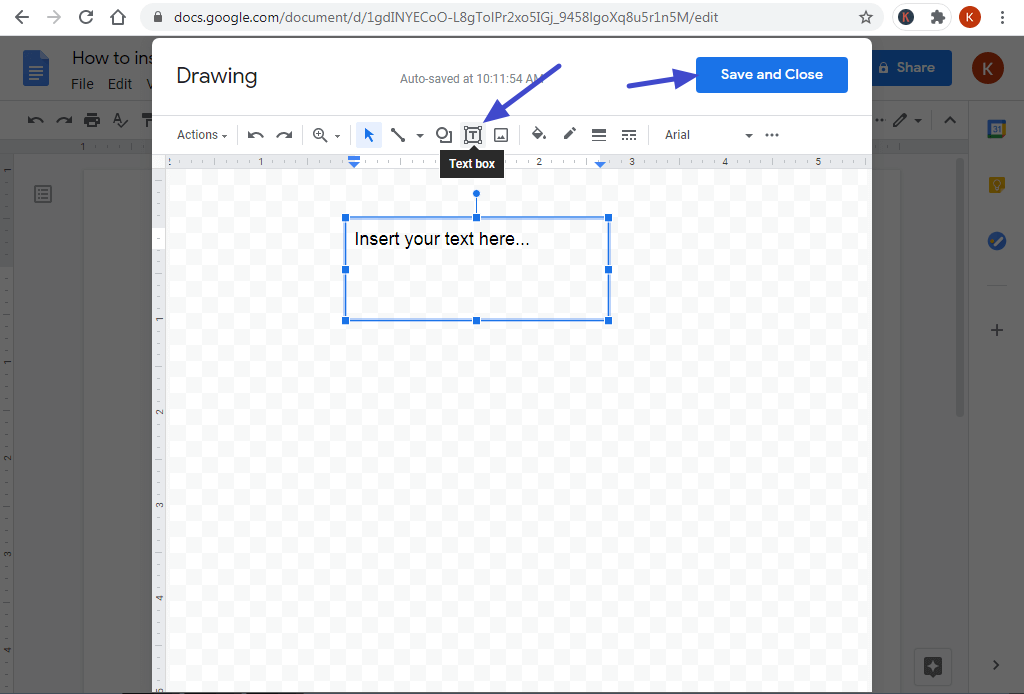
Step 6
You can also edit the textbox by clicking it, sliding the position right/left, up/down.
# How to Edit text box in Google Docs
If you want to change the text you've input to the document, click the text box. Next, the blue box will appear; click Edit to change the text you want. You will be retaken to the drawing page to edit the text.
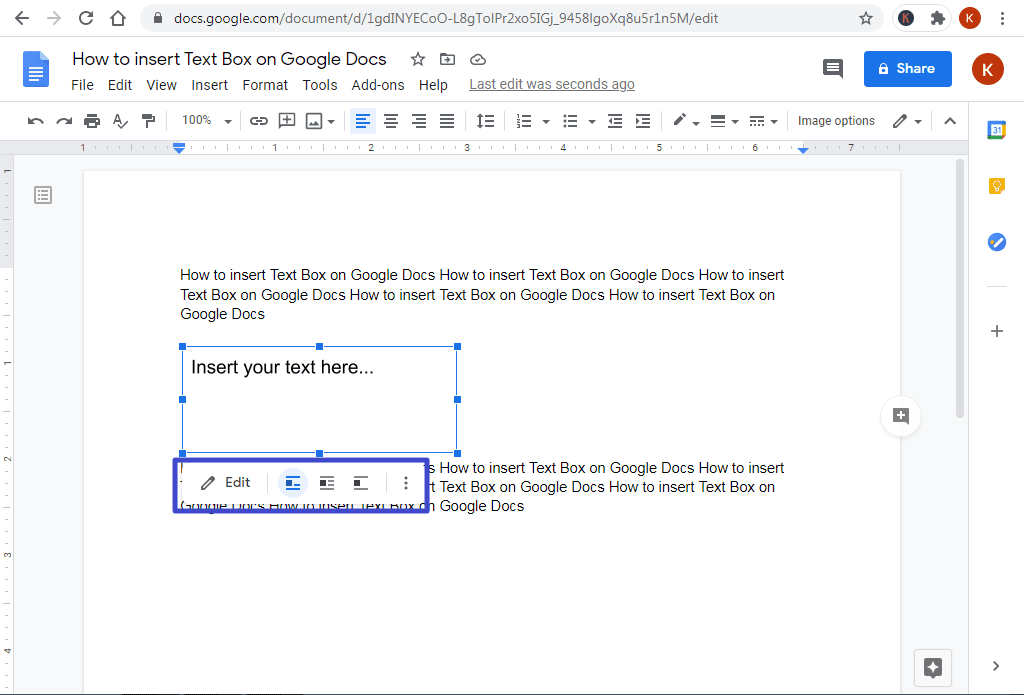
You can also zoom out, extend, and rotate the textbox by dragging or rotating the small dot outlined in the blue box. You can also use Wrap Text, In-Line, and Break Text to position Google document text around the textbox.
As well as the image input to the textbox, you can edit and adjust its position around the document text. As of July 2019, mobile Google Docs users will not be able to edit text box through their phones, although they can be deleted or copied.
Read too:
How to use Google Docs, Tutorial Google Document and Tips